Take control of your workload and competing priorities
- Are you buried in an avalanche of emails?
- Do you feel out of control and overwhelmed at work?
- Do you have thousands of unread emails dragging you down?
- Are you missing deadlines because you can’t focus on key tasks?
- Do you have a never-ending to-do list?
- Do you have constant interruptions killing your productivity?
Our WorkingSm@rt with Microsoft Outlook course may save your day!
AT A GLANCE

Audience
Workgroups and teams including managers, technical and sales professionals, supervisors, administrators and project leaders who currently use Microsoft Outlook and are not optimizing this powerful software.
Format
- 1 x 4-hours, instructor-led online session
- Individual follow up coaching
What’s Included
- Comprehensive Learning Guide and Resource Manual
- Subscription to our monthly LearningLink e-newsletter
Prioritising to Work Effectively
Most people are familiar with the basic functions of personal organiser programmes like Outlook. ‘WorkingSm@rt’ training transforms software functions by adding practical processes to work productively and effectively.
- Create a consistent focus on priorities
- Gain control of your Inbox and email
- Improve your communications
- Manage your time, tasks, and activities
- Use Outlook with a ‘business planning’ approach
What You Will Learn
Behaving as a Team
Assess the current strengths of each team’s essential skills. Learn how team players need to behave to deliver shared goals on time.
Business Processes
Business Processes apply the WorkingSm@rt Best Practices i.e. why and when to use the MS Teams functions.
Guidance on 365 Apps
Guidance is given on which to use to help teams sidestep duplication of work, missed information or continuous distractions.
Advice
Have clear IT Guidelines for MS Teams to avoid unintentional misuse, or even bewilderment.
Detailed Synopsis
Format
- Hands-on Instructor-led Sessions: 1 x 4-hours, instructor-led online session
- Individual follow up coaching
What’s Included
- Comprehensive Learning Guide and Resource Manual: Individual Virtual Learning Guide with training content to refer to, whenever you want.
- Ongoing support: WorkingSm@rt Helpdesk, no matter where you work.
- LearningLink: Our monthly productivity e-newsletter to keep you updated.
Units
- Unit 1 – Being Productive
- Unit 2 – Setting Yourself Up to Work Sm@rt
- Unit 3 – Manage Your Emails Effectively
- Unit 4 – Managing Commitments to Enable a Sense of Achievement
- Unit 5 – Achieve Better Results Through Effective Communication and Delegation
- Unit 6 – Priority Planning for Results
Available for Microsoft Outlook, Outlook for Apple Mac, Lotus Notes, Google Apps and iPhone & iPad.
What our graduates say about this course
Making Outlook Work
Behaviours
- Prioritising continuously
- Planning realistically
- Allocating time to objectives
- Controlling Inbox
- Organising information
- Managing expectations & interruptions
- Following-up others Tracking conversations
Benefits
- Doing the right work at the right time
- Making best use of your time
- Delivering work on schedule
- Clearing Inbox to focus on actions
- Finding emails quickly
- Controlling work from others
- Others delivering reliably
- Remembering who agreed what