Make collaborating with your team as easy as 1-2-3
- Looking to reduce email overload by centralising in OneNote?
- Struggle to find information easily and don’t have standard procedures?
- Have a disorganised mess instead of organised digital notebooks?
- Want to use OneNote for managing shared project plans and status?
- Unable to track task assignments and deadlines in OneNote?
- Unsure how best to structure OneNote for efficiency?
Our WorkingSm@rt with Microsoft OneNote course may get you and your team organised.
AT A GLANCE

Audience
This course is designed for users who take notes and use automated tools to organize and manage the notes.
Format
- 1 x 4-hours, instructor-led online session
- Group follow up coaching
- Individual follow up coaching for all attendees
What’s Included
- Comprehensive Learning Guide and Resource Manual
- Subscription to our monthly LearningLink e-newsletter
Collecting & Finding Notes
‘WorkingSm@rt’ training is different from OneNote Tech training that only shows you how to turn functions on & off but not how to use it productively. ‘WorkingSm@rt’ processes makes OneNote highly effective for finding all your information and notes quickly, and being better prepared for meetings.
- Create, edit, organize, and enhance notes using Microsoft OneNote
- Integrate your notes with other applications.
- Email Elimination: Centralising data using the Working Sm@rt techniques can end the need for unnecessary communication via Email or Teams – We eliminated internal emails in Priority Management Ireland and can show you how to do it too.
- Focus on Lean management of information, making knowledge sharing and collaboration simple.
What You Will Learn
Behaving as a Team
Assess the current strengths of each team’s essential skills. Learn how team players need to behave to deliver shared goals on time.
Business Processes
Business Processes apply the WorkingSm@rt Best Practices i.e. why and when to use the MS Teams functions.
Guidance on 365 Apps
Guidance is given on which to use to help teams sidestep duplication of work, missed information or continuous distractions.
Advice
Have clear IT Guidelines for MS Teams to avoid unintentional misuse, or even bewilderment.
Detailed Synopsis
Format
- Hands-on Instructor-led Sessions: 1 x 4-hours, instructor-led online session
- Group follow up coaching
What’s Included
- Comprehensive Learning Guide and Resource Manual: Individual Virtual Learning Guide with training content to refer to, whenever you want.
- Ongoing support: WorkingSm@rt Helpdesk, no matter where you work.
- LearningLink: Our monthly productivity e-newsletter to keep you updated.
Units
- Unit 1 – Information Management Best Practices
- Unit 2 – Getting Started with OneNote
- Unit 3 – Taking Notes
- Unit 4 – Working as a Team in Shared Notes
- Unit 5 – Linking, Tagging and Locating Notes
- Unit 6 – Integrating OneNote with Outlook
What our Graduates say about this course
Making OneNote Work
Individual uses for OneNote
- Organising all types of information for fast access
- Conversation planning, recording & follow-up
- Reference data, research & ideas
- Presentations & other work needing preparation
- Travel work
Team uses for OneNote
- Collaborating & sharing as a team
- Meeting planning, real-time noting actions & follow-up
- Project & events co-ordination & communicating
- Standard procedures with shared templates
- Manager communications with team & tracking performance